Belkin WeMo | Product Review
PRODUCT REVIEW Gareth Poley
The Belkin WeMo product range uses your WiFi network and mobile network to control your home electronics right from your smart phone. Because WeMo also works with IFTT, you can also connect your home electronics to a wide range of apps to expand the possibilities of what you can do and automate.
The great thing about the range of WeMo products, including smart LED bulbs, WeMo Switch + Motion, WeMo Light Switch or WeMo Insight switches at any time to any room to control and monitor the multiple devices or appliances.

You may have read in my Philips Hue product review in Issue 015 that I felt the Philips Hue was a great entry kit into the world of home automation and connectivity, but I felt that there were a couple of things that could make it just that much better. The first being the introduction of bayonet bulbs to their offer, and the second that it would be good to have a switch/sensor that turns lights on or off as I enter/leave my bedroom, rather than having to whip my phone out every time I come or go.
While it is nice to have the ability to manage and tweak the lights colours and tones, etc on my iPhone, I'd just prefer a switch or sensor for simpler actions like on or off.

Bayonet WeMo LED Starter Kit $199.95
Bayonet bulbs are a must for me too, as I love lamps (yes that was an Anchorman reference), and unfortunately many of my lamps use bayonet bulbs. So without these bayonet bulbs, the lighting set up was incomplete, until recently when my Belkin package arrived containing the perfect additions to my set up - the WeMo LED lighting starter kit (with bayonet bulbs) has meant that all lights in my bedroom can now be controlled by my iPhone or using IFTT (If This Then That). The Philips Hue bulbs are installed in the ceiling and the WeMo LED lights in my lamps.
In addition to now having lamps that can also be controlled from my smartphone, the inclusion of the WeMo Switch + Motion has meant that I can now automate all the lights in my bedroom. The sensor detects motion as I enter the bedroom and has been programmed to switch everything off if no movement is detected in the room for five minutes.
Let's take a closer look at each product.

WeMo Switch + Motion
Price: $79.95
The WeMo Switch is a device which you first plug into your wall socket and then plug your electronics into, to allow you to turn your electronics on and off from anywhere using your smartphone. The Motion sensor can be plugged into a separate location dependant on where that will be useful.
Ease of use
The first thing you will see when you unbox any of the products in the WeMo range is a simple four step guide to setting up your device. Plug in, download app, select Wi-Fi network in settings and launch the app to complete the setup. It really is that simple.
I also like how the app guides you through setting up rules. Some of the basic rules that you can set up without having to use third party apps like IFTT include turning a device on at sunset or off at sunrise, or setting custom schedules to have devices turn themselves off after a set amount of time...good for people who fall asleep in front of the telly.
The addition of the motion sensor was the key to lights automation. As I enter the room, the sensor detects motion and the lights come on. When I leave and no motion is detected for a set period of time, they automatically switch off. In addition to using the sensor to switch my lights on or off, the sensor can be configured to send notifications to my phone when motion is detected when I am not at home.

As I now also have a NetCam set up, I can open the NetCam app from anywhere in the world to check in and see what cause the motion sensor to trigger.
Performance
In the time that I have been using the range of WeMo products, they have not let me down. The engineers have clearly spent a lot of time ensuring that the products are easy to use and work seamlessly with each other. I do like how as you add more products to your collection, it unlocks more features on all of them.
Design
Firstly, the Belkin range of products do have a sleek design, and have been made from quality materials, but it must be said that they do protrude a fair amount from the wall, meaning that in some instances, I have purchased a short extension cable to tuck in under some furniture.
Innovation
Definitely a leap forward from a standard wall socket switch. Having said that, I do wonder if wall socket replacements are on the cards to get around the protrusion factor.

WeMo Insight switch
Price: $109.95
The cost of power - one of the most unrewarding life expenses that we spend our money on, but what are we paying for, what's driving the costs? Do you know? In addition to being able to use all the features mentioned above in the WeMo Switch, the WeMo Insight switch also provides me with information on how much power my electronics are using and the estimated monthly cost to use them.
Take a look at some of these interesting comparisons that I did as a test. My Dyson Hot + Cold fan Heater uses only 10W of power when on the lowest cooling mode, but rises to 1,882W when on the highest heating mode. For further comparison, I plugged in my Delonghi Radia Oil Column heater and turned it on full and saw that in comparison, it only uses 1,050W. First though would be that I should switch to the oil column heater, but in the Dyson heaters favour is that it heats the room a lot quicker and within moments I can turn the heat settings down to a low setting, which draws an average of 978W.
One of the things you hear about a lot is that your electronics draw a lot of power when on standby mode, so I wanted to put this to the test. On my TV unit in the living room is a TV, Apple TV, Magic TV, Freeview box, and a sound system. The TV and sound system remain on standby, the Freeview box is always on and the Apple TV turns itself off when not in use. In this 'standby state' when nobody is using any of these electronics, they are still drawing 23W - that's the equivalent of running two of the Dyson fans on cooling mode all day every day. I am definitely going to leave a WeMo switch set up to switch the TV unit off completely when not in use.
This has been very insightful - you really can learn a lot about your home electronics with the WeMo Insight switch and make more informed decisions about which devices you'll use and when.
It was also kind of interesting showing it to my friends, one of them pointed out that it could be a good way to settle flat or family disputes about how much power someone is actually using by using their hair dryer, for example. vs using a portable air-conditioning unit.

Ease of use
Just as easy to set up as the WeMo switch.
Performance
Like the WeMo switch and the Insight switch has been reliable and has been a very useful addition to my connected home.
Innovation
I think this is awesome! When visiting friends in Australia, they showed me that they have power boxes which display how much their house is using and what it's costing real time, but the WeMo Insight Switch is so much better because you can view usage and costs at an appliance level rather than a whole house level.
Design
I actually prefer the design of the Insight switch over the standard switch as it has a larger display on the top, which clearly shows if the switch is on and connected to the Wi-Fi and the unit itself is quite a bit smaller.
NetCam HD+
Or as I like to call it - PetCam. I have recently adopted a little kitten, so this was a perfect opportunity to put the NetCam to the test. Admittedly when I adopted Helvetica, I did go a little crazy with the toy purchases too, and I was quite interested to know which toys she enjoyed over others and just what does a kitten get up to when they're left to their own devices.
The sad truth is that having set up the NetCam and checked in occasionally to see what she gets up to while I am away. is that she picks a ball of paper over an of the toys I have bought for her. And the rest of the time she spends most of her day sleeping. Having said that though, I do occasionally get to see her playing with the toys I bought like the one below, moments I otherwise would have missed without the NetCam.
Ease of use
A really simple camera to set up, within minutes you are able to login using either your smartphone or from any computer through your web browser. The app itself is also very user-friendly and although it still has a first generation iPhone look and feel about it during the set up process, it works well.

Performance
It's actually really good - I have used IP cameras before, which were a nightmare to set up when it came to configuring the ability to view the camera when away from home/not on the same network - but with the Belkin NetCam HD+ it was really straightforward. The camera quality is good too - both with day and night vision modes.
Innovation
I recently went on an out-of-town cycle trip so it was nice to be able to open the NetCam app occasionally and see what little Helvetica was up to. The microphone feature is a nice touch, as I was able to talk to her through it. I can see this being more useful if a burglar was in your home and you wanted to tell them to leave.
Design
It's definitely a good looking unit as far as IP cameras go. The base has also been well designed to allow you to set it on a table or mount it on the wall, which I thought was a nice touch.
Price: $199.95
Note: If you want to be able to catch up on up to 14 days worth of motion-triggered video, you'll also need to sign up to a cloud storage subscription, which costs $9.99 per month per camera or alternatively, you can just capture images, which will cost you $5.99 per month per camera.
The great thing about the Belkin WeMo products is that you have so much freedom to automate - you can automate as little or as much as you like. I have covered off some of the out of the box automation features, but visit IFTT to discover a range of additional features. For example, IFTT can detect when you are leaving work and turn your air conditioning on, so that your home is at the temperature you prefer from the moment you walk in, or set all devices in the house to switch off when no motion is detected in the home. IFTT can even detect when you're awake and get the coffee brewing downstairs to ease you into your day.
Get yourself some Belkin products and set your imagination free...
4 simple steps to set up your WeMo products
Step 1: Find and tap on settings icon

Step 2: Select Wi-Fi settings from menu

Step 3: Choose the WeMo Wi-Fi from your network list

Step 4: Exit settings, open your WeMo app and follow the guided steps within the application

Read more of our products reviews here.
All information is believed to be true at time of publishing and is subject to change.
Have something to add to this story? Share it in the comments.
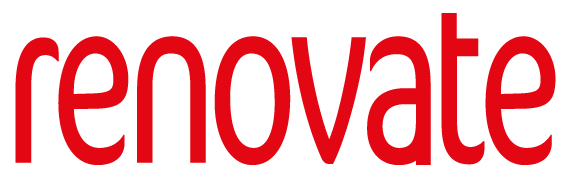
Comments on this post (0)